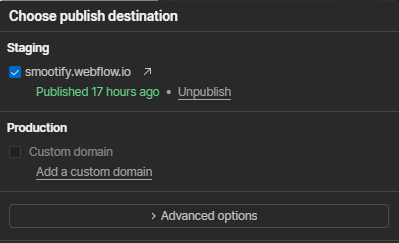Smootify Configuration
Welcome to the Smootify dashboard
To connect Shopify to Webflow you need to create a Smootify account
-
Sign up with your credentials to the Smootify dashboard
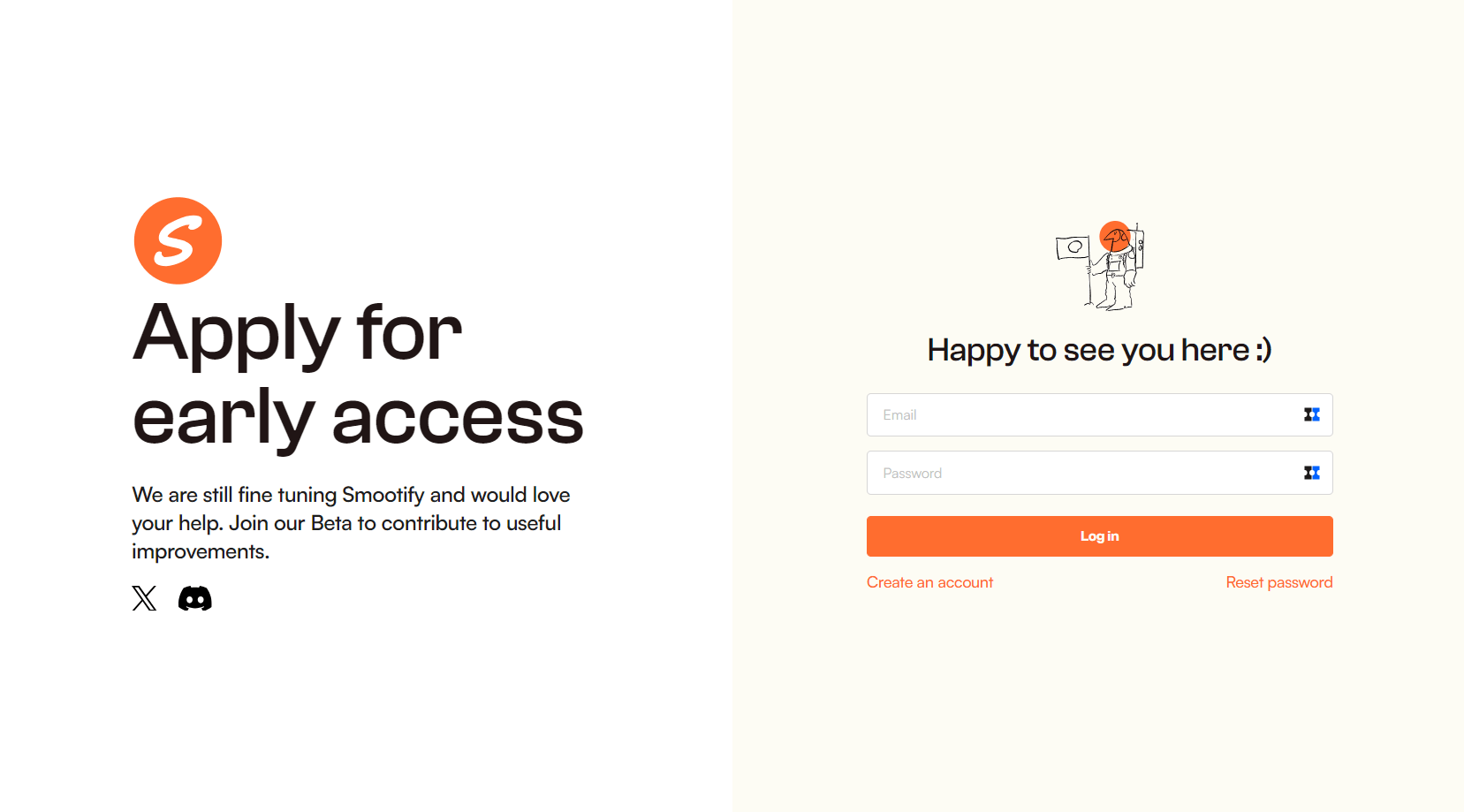
-
Once done, you need to choose if you want to start from one of the ready-to-use Smootify cloneable Webflow projects or if you want to start from your existing Webflow project. If you don’t have already built your Webflow project, we suggest starting from our cloneables to save time and efforts.
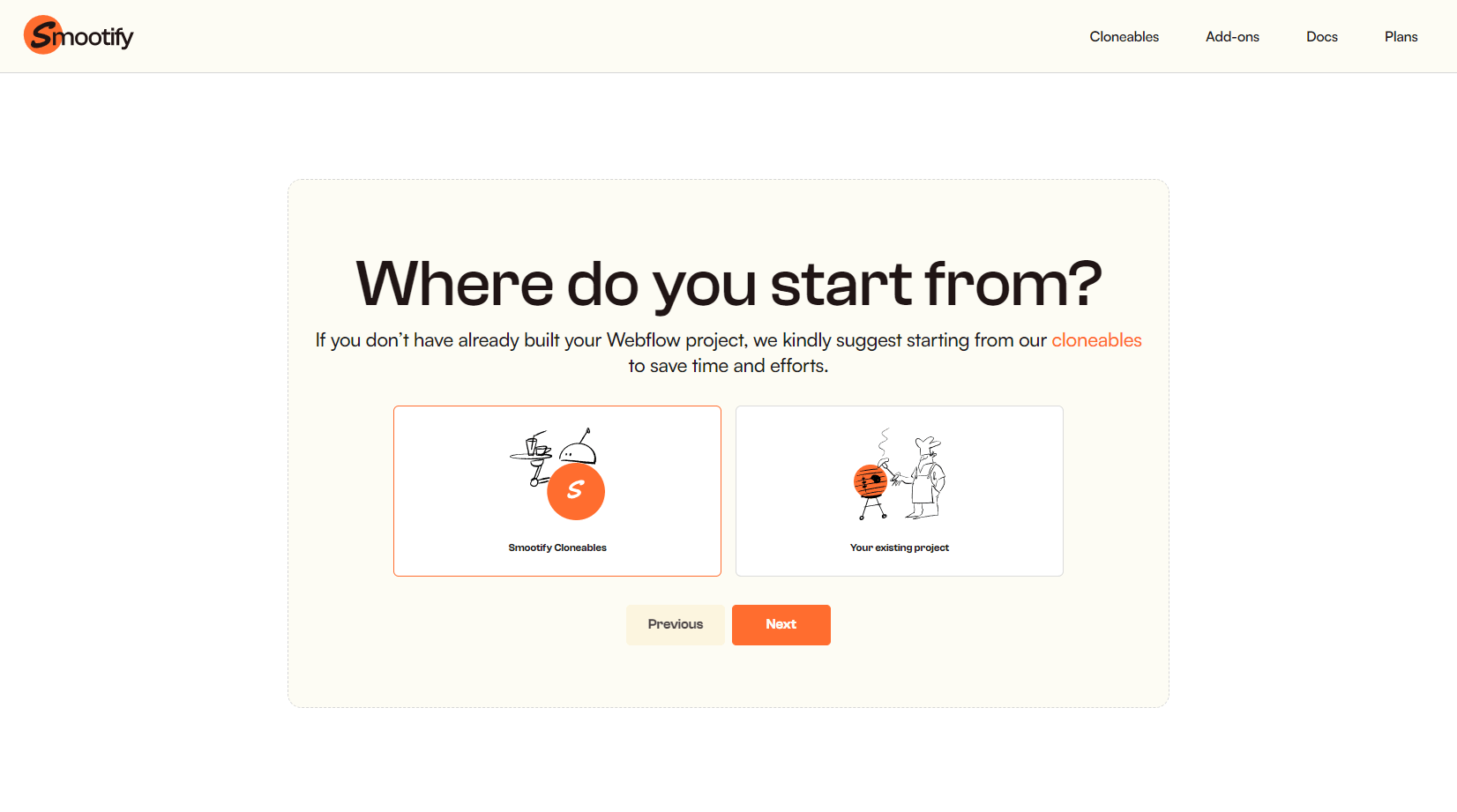
-
If you choose to start from one of the Smootify Cloneables, you will be redirected to the page below. Before clicking on the next button choose one of our Webflow Cloneable projects you want to use as a starter template and clone it into your Webflow account.
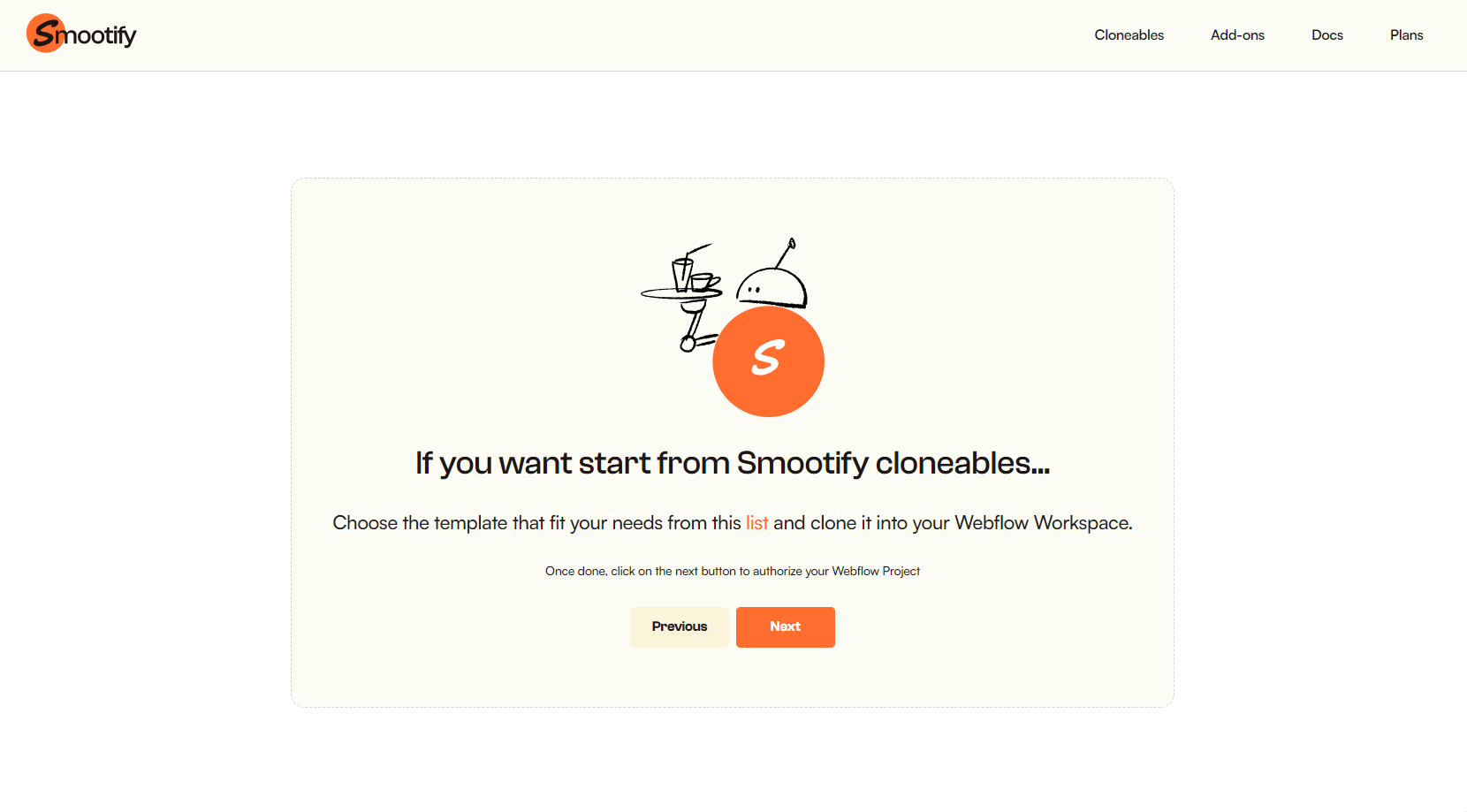
-
If you choose to start from your existing Webflow project, please note that you need to follow these simple steps before clicking on the Next button.
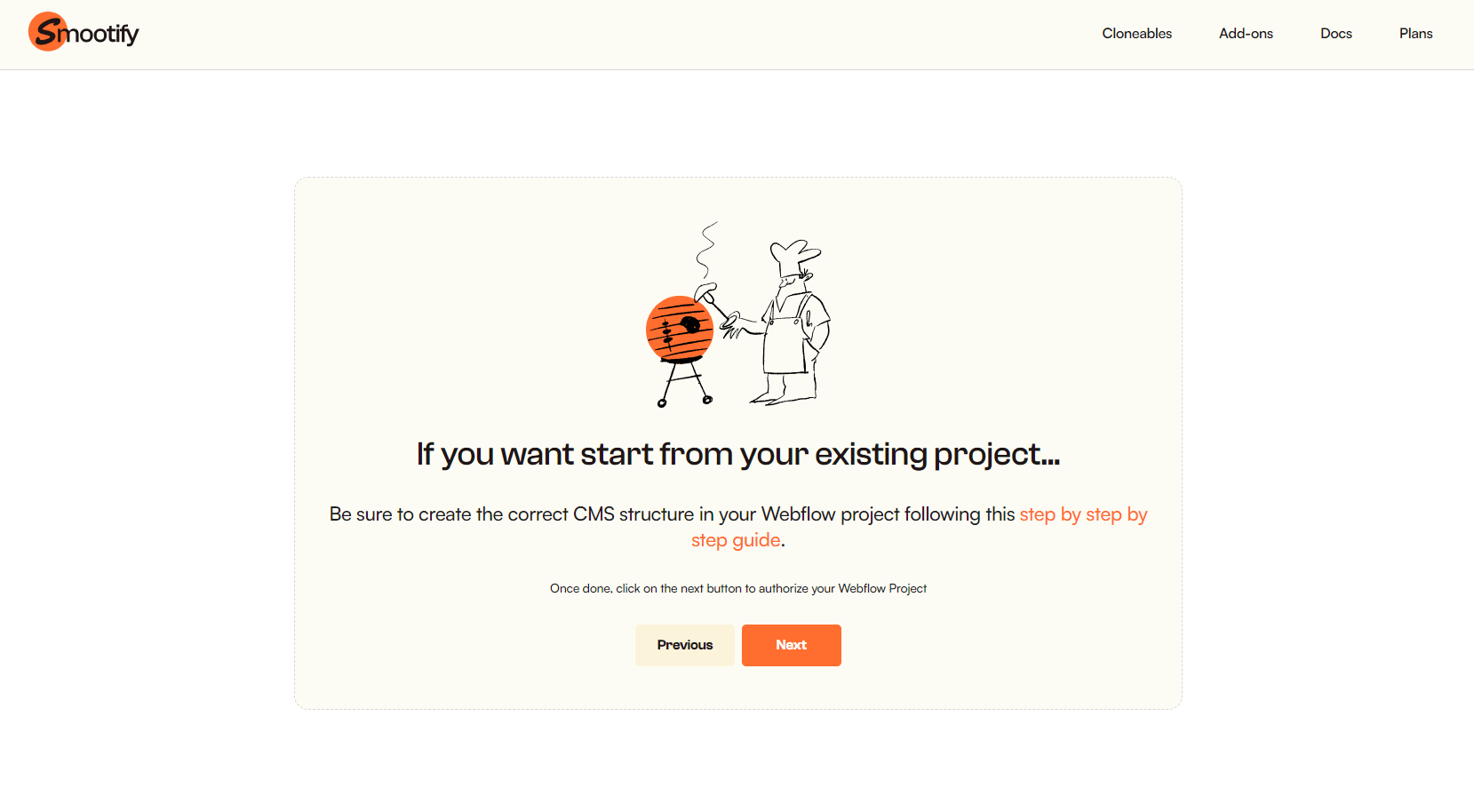
-
Whatever your choice is, once you’ve selected the Webflow project you want to use, click on the Next button and you will get the Webflow Authoritazion pop-up to connect the Smootify App to your Webflow Project. Select it from the list of your projects and click on the “Authorize App” button in the bottom right corner.
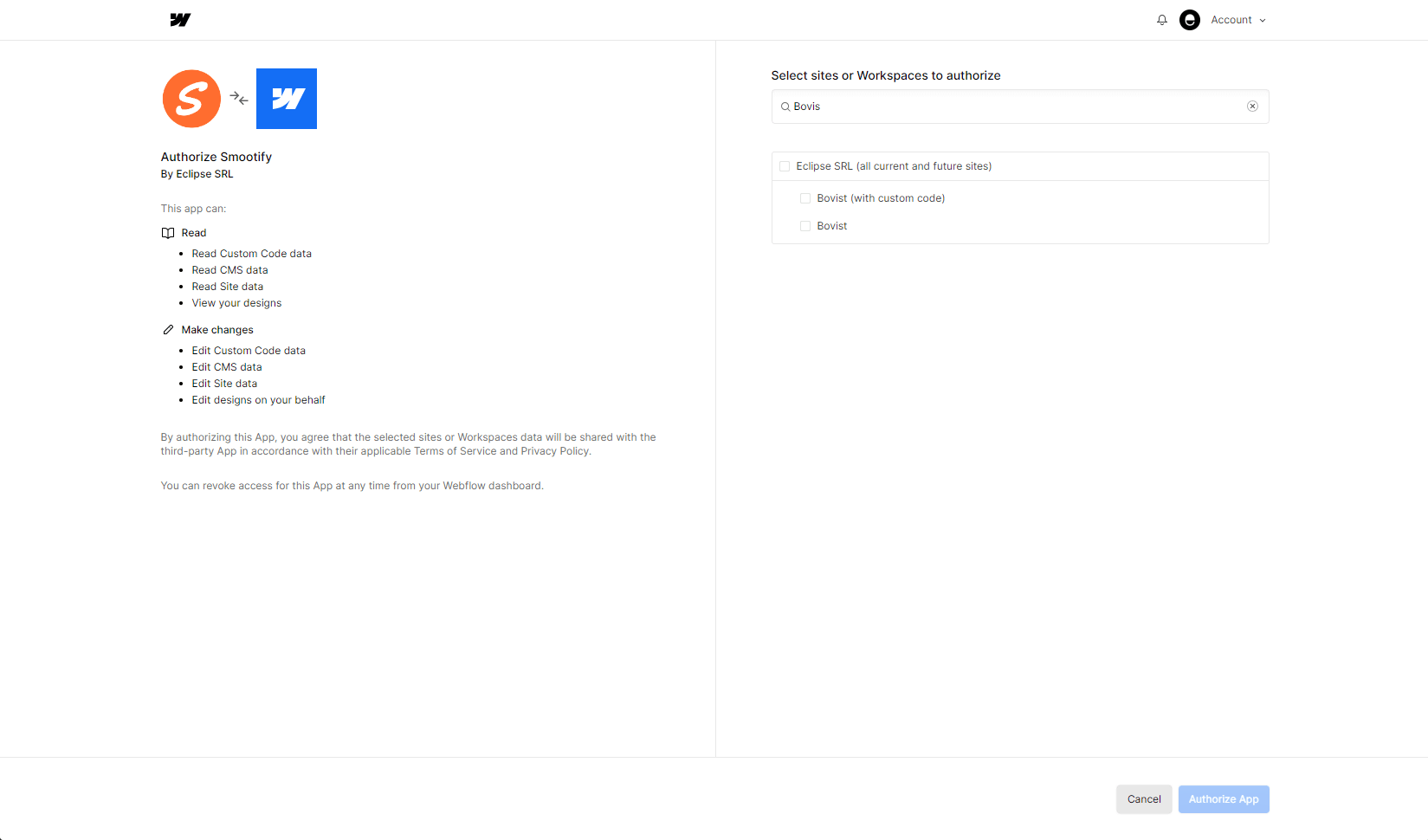
-
Once done, you’ll find the authorized project listed on the Smootify dashbord homepage. Here you can find all the Webflow projects you decide to connect with the Smootify App. You can add a new project directly from here.
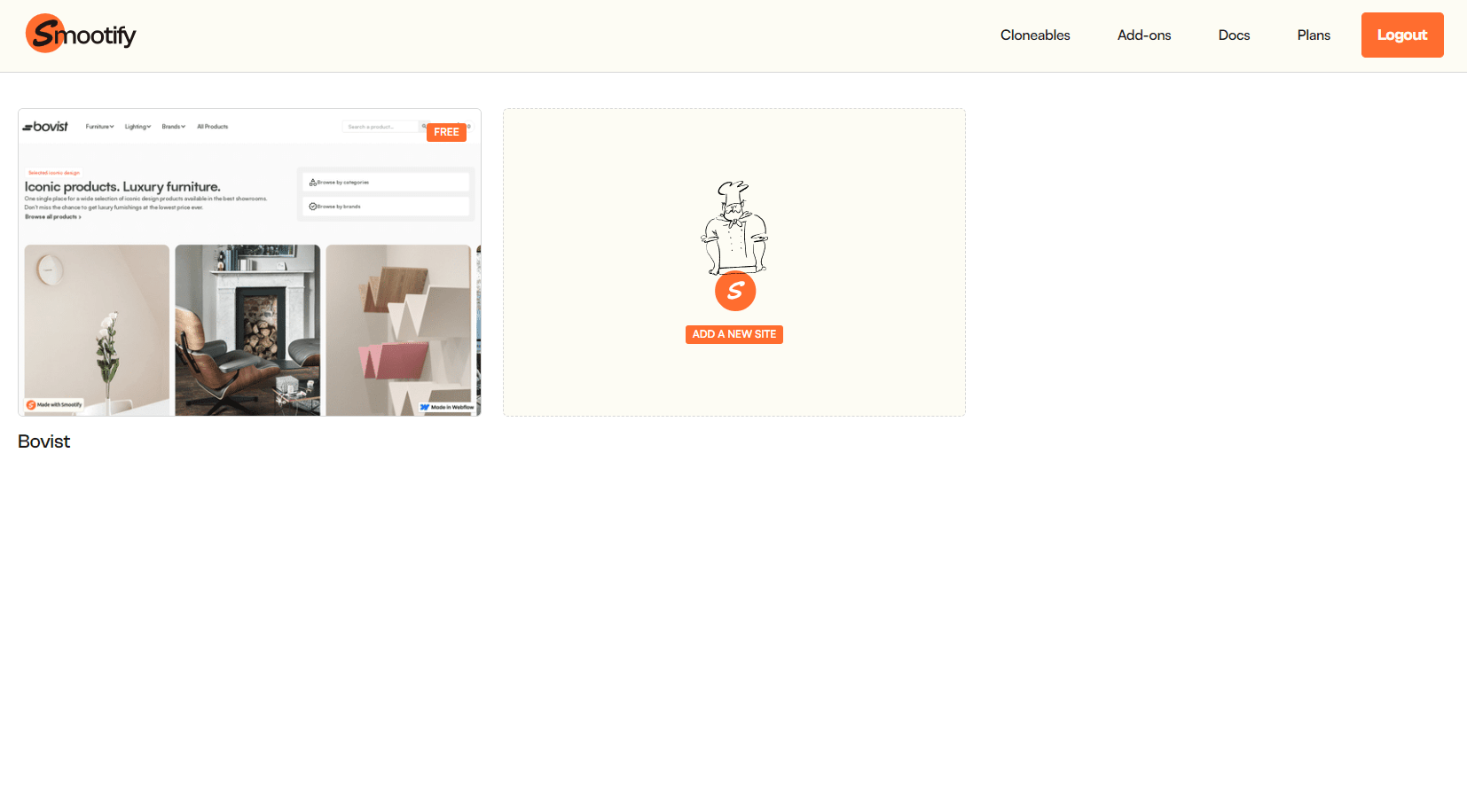
-
Click on the Webflow project you’ve just added and you will be redirected to the Site Settings page.
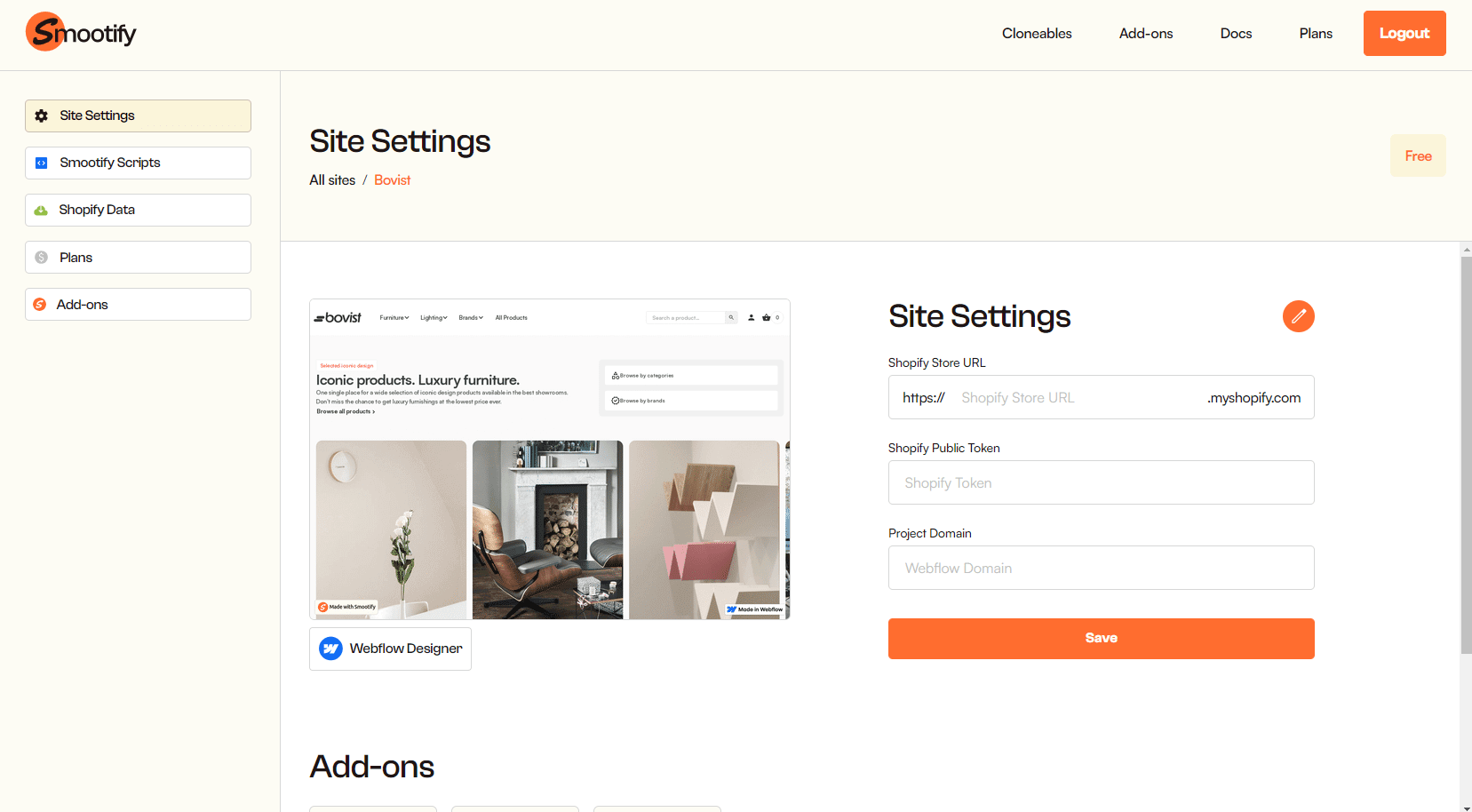 8. Now you have to add 3 essentials information into the Site Settings form to connect your Shopify store to this Webflow project. The first field is the Shopify Store name you chose when creating your Shopify store. You can find it in the URL of your store.
8. Now you have to add 3 essentials information into the Site Settings form to connect your Shopify store to this Webflow project. The first field is the Shopify Store name you chose when creating your Shopify store. You can find it in the URL of your store.
 9. The second info to add is the Shopify Public Token you copied in the previous step of this doc.
9. The second info to add is the Shopify Public Token you copied in the previous step of this doc.
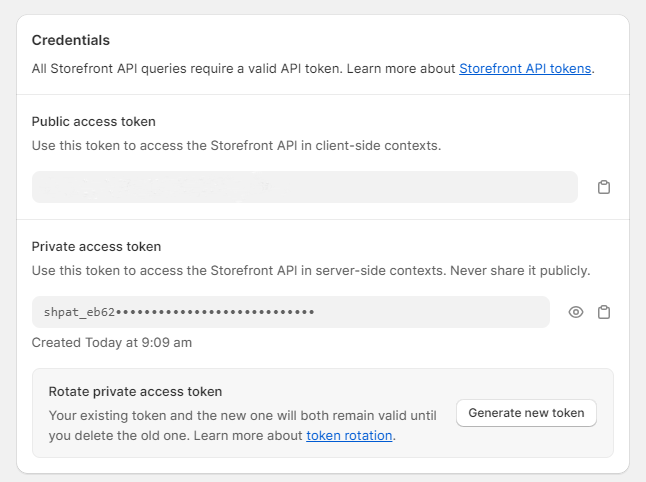
- The last field to complete is about the Webflow Domain. Note that if you want to use your custom domain, you need a Smootify Premium Plan. Otherwise you can use the Webflow.io live URL for free and switch to the premium plan once your project is ready to go live.