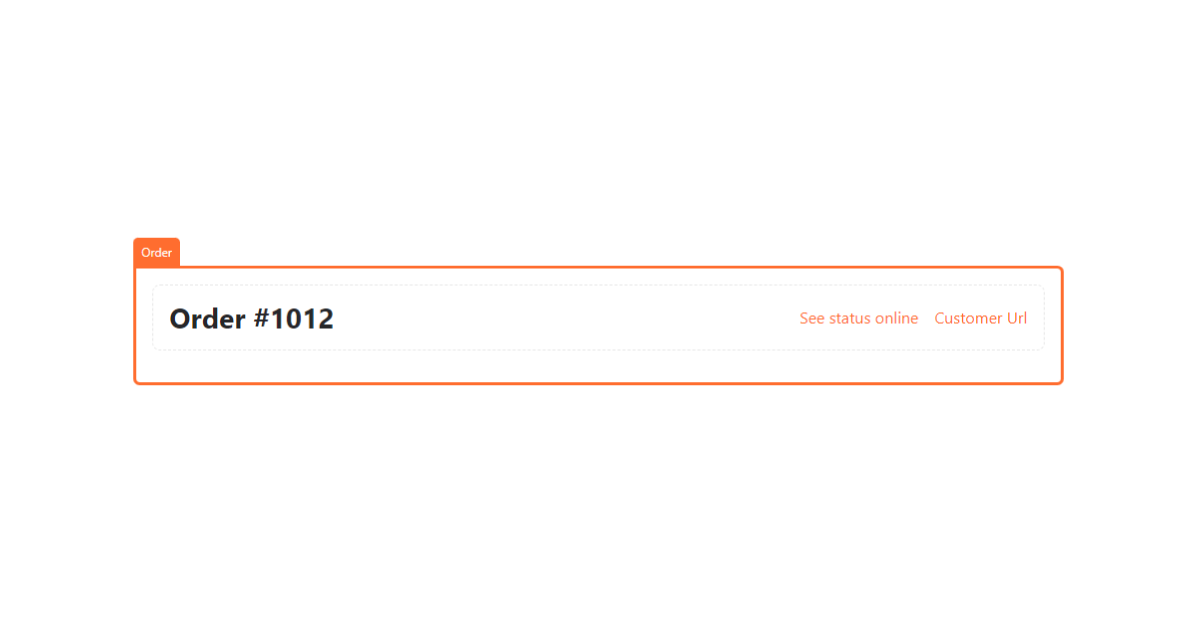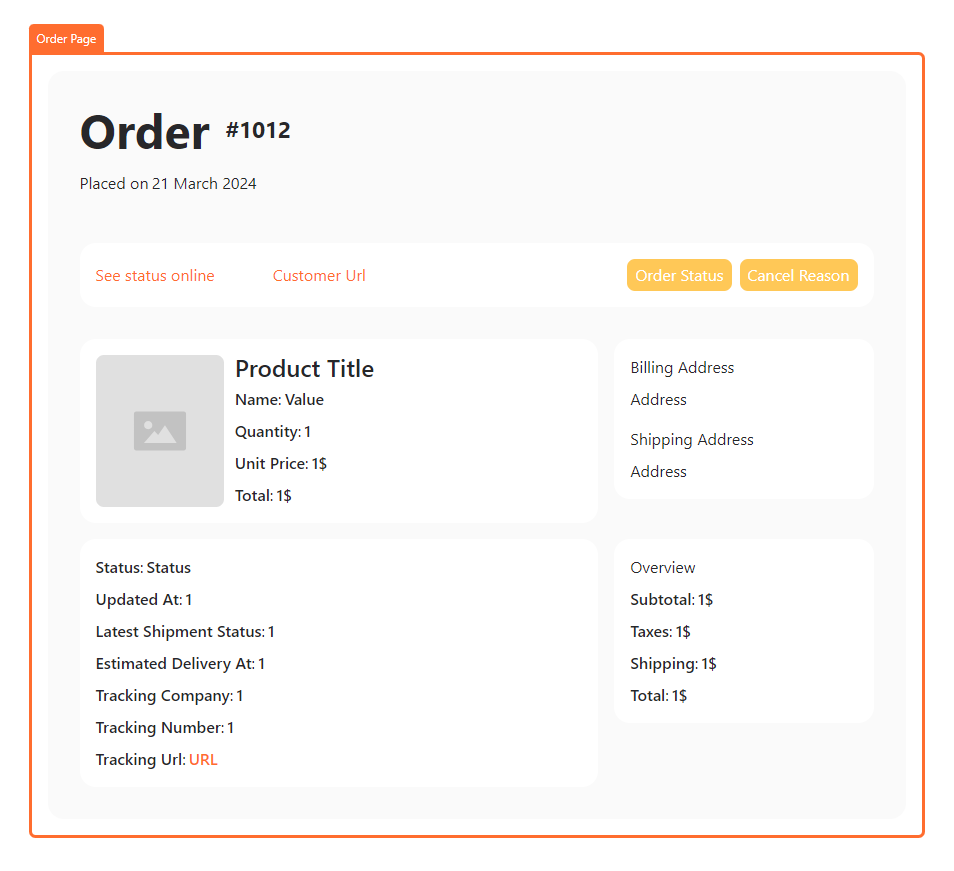Orders Elements
With Smootify you can use Shopify accounts functionality and let your customer see placed orders directly from your site.
Conditional Visibility
You can show/hide elements only for logged-in users.
⚠️ Warning: is just a CSS solution, do not use it to “hide” sensitive data.
Has Orders
To show up an element only if the current user has orders, you just have to use the following custom attribute:
customer-conditionhas-ordersNo Orders
To show up an element only if the current user doesn’t have any orders, you just have to use the following custom attribute:
customer-conditionno-ordersOrders
This is the list of orders placed up by the current logged in customer, the element will be automatically duplicated once for each order placed by your customer.
The Element is made by two custom dom elements
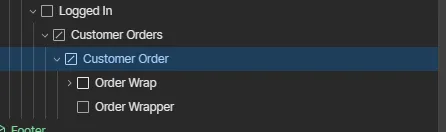
The customer order dom element will be duplicated once for each order placed. Inside this element you can add the following elements:
Order Name
Order name is an unique number associated to your order, you can add it to any text element with the following attribute:
ordernameFinancial Status
Is a label that indicates the status of the payment, you can add it to any text element with the following attribute:
orderfinancialStatusFulfillment Status
Is a label that indicates the status of the shipping, you can add it to any text element with the following attribute:
orderfulfillmentStatusBilling Address
Is the address used for billing by the customer, you can add it to any text element with the following attribute:
orderbillingAddressShipping Address
Is the address used for shipping by the customer, you can add it to any text element with the following attribute:
ordershippingAddressProcessed At
Is the date in the current browser format for the order, you can add it to any text element with the following attribute:
orderprocessedAtShipping Price
Is shipping price of the order, you can add it to any text element with the following attribute:
ordershippingPriceSubtotal Price
Is the subtotal price of the order, you can add it to any text element with the following attribute:
ordersubtotalPriceTotal Price
Is the total price of the order, you can add it to any text element with the following attribute:
ordertotalPriceTotal Tax
Is the total tax of the order, you can add it to any text element with the following attribute:
ordertotalTaxStatus Url
Is the url that will go directly to the Shopify new customers account dashboard for that specific order, you can add it to any link element with the following attribute:
orderstatusUrlCustomer Url
Is the url that will go directly to the Shopify new customers account dashboard on the profile page, you can add it to any link element with the following attribute:
ordercustomerUrlUrl
Is the url that will go directly to the Webflow Order Page, you can add it to any link element with the following attribute:
orderurlOrder Page
You can create an order page that will be accessible only through the link present inside the Customer Orders element. By default this page is located at the url /account/order. If you wish to change it up, do not forget to change up the JS option for it!
Is greatly suggested to start from the Order Page elements that contains all relevant functionalities of an order page, it’s made by three main Dom Elements.
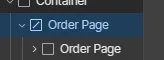

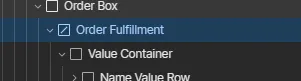
Order Page Wrapper
This Dom Element is basically the wrapper of all the order functionalities.
Inside the order page you can add all the following elements:
Order Name
Order name is an unique number associated to your order, you can add it to any text element with the following attribute:
ordernameFinancial Status
Is a label that indicates the status of the payment, you can add it to any text element with the following attribute:
orderfinancialStatusFulfillment Status
Is a label that indicates the status of the shipping, you can add it to any text element with the following attribute:
orderfulfillmentStatusCancel Reason
Is a label that indicates the cancel reason (if the order has been cancelled), you can add it to any text element with the following attribute:
ordercancelReasonBilling Address
Is the address used for billing by the customer, you can add it to any text element with the following attribute:
orderbillingAddressShipping Address
Is the address used for shipping by the customer, you can add it to any text element with the following attribute:
ordershippingAddressCreated At
Is the date in the current browser format for the order creation, you can add it to any text element with the following attribute:
ordercreatedAtCreated At
Is the date in the current browser format for the order creation, you can add it to any text element with the following attribute:
ordercreatedAtProcessed At
Is the date in the current browser format for the order procession, you can add it to any text element with the following attribute:
orderprocessedAtShipping Price
Is shipping price of the order, you can add it to any text element with the following attribute:
ordershippingPriceSubtotal Price
Is the subtotal price of the order, you can add it to any text element with the following attribute:
ordersubtotalPriceTotal Price
Is the total price of the order, you can add it to any text element with the following attribute:
ordertotalPriceTotal Tax
Is the total tax of the order, you can add it to any text element with the following attribute:
ordertotalTaxStatus Url
Is the url that will go directly to the Shopify new customers account dashboard for that specific order, you can add it to any link element with the following attribute:
orderstatusUrlCustomer Url
Is the url that will go directly to the Shopify new customers account dashboard on the profile page, you can add it to any link element with the following attribute:
ordercustomerUrlLine items
This Dom element will be duplicated once per each product purchased inside the order
Inside the line item you can add the following elements:
Name
Is the name of the purchased product, you can add it to any text element with the following attribute:
line-itemnameImage
Is the image of the purchased product, you can add it to any img or div element with the following attribute:
line-itemimageQuantity
Is the quantity purchased of the product, you can add it to any text element with the following attribute:
line-itemquantityUnit Price
Is the single unit price of the purchased product, you can add it to any text element with the following attribute:
line-itemunitPriceTotal Price
Is the total price of the purchased product, you can add it to any text element with the following attribute:
line-itemtotalPriceOption
This element is a key value element that shows up variant options and properties of the purchased order, it will be duplicated once for each variant option or property used
line-itemoptionInside the div with the previous attribute, you have to add two text elements with respectively the attributes:
optionnameand
optionvalueOrder Fulfillments
This Dom element will be duplicated once per each fulfillment of the order (you can ship items with different options)
Status
Is the status of the fulfillment (like shipped, delivered, etc..), you can add it to any text element with the following attribute:
fulfillmentstatusEstimated Delivery
Is the estimated delivery date in the current browser format for the fulfillment, you can add it to any text element with the following attribute:
fulfillmentestimatedDeliveryAtUpdated at
Is the updated date in the current browser format for the fulfillment last status, you can add it to any text element with the following attribute:
fulfillmentupdatedAtTracking Company
Is the name of the tracking company for the fulfillment, you can add it to any text element with the following attribute:
fulfillmenttrackingCompanyTracking Number
Is the number of the tracking for the fulfillment, you can add it to any text element with the following attribute:
fulfillmenttrackingNumberTracking Url
Is the url of the tracking for the fulfillment, you can add it to any link element with the following attribute:
fulfillmenttrackingUrl