Conditional Visibility
Hide/show your Webflow elements dynamically
Conditional visibility refers to the ability to control the display of elements on a webpage based on certain conditions. In the context of e-commerce, this means showing or hiding elements based on product properties, variant selections, or other relevant data.
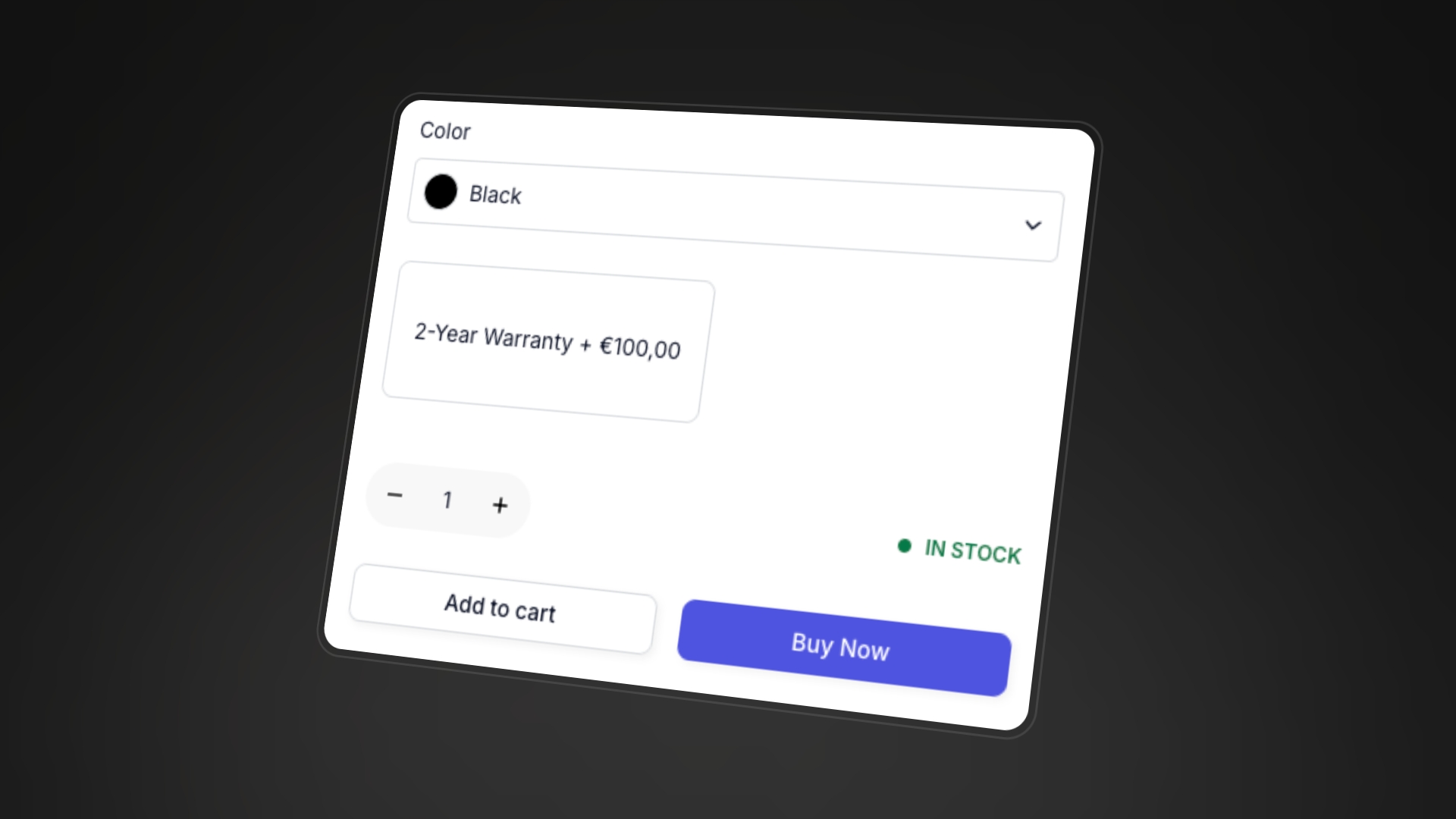
For example, you might want to:
- Display a "Limited Time Offer" banner only for specific products.
- Display a "Out of Stock" message when a specific variant is unavailable.
- Show a specific promotional block if a product has a specific tag
Available conditions for Products
By adding specific custom attributes to elements inside the Product Custom Element, you can enable conditional visibility, allowing those elements to appear or disappear depending on the current product.
Product has different prices for each variant
Apply the following custom attribute on the element that you want to appear only and exclusively when the Product Price Varies
Product has same price for each variant
Apply the following custom attribute on the element that you want to appear only and exclusively when the Product Price is always the same
Product has multiple variants
Apply the following custom attribute on the element that you want to appear only and exclusively when the Product Has multiple variants
Product has no additional variants
Apply the following custom attribute on the element that you want to appear only and exclusively when the Product Has only the default variant
Product is tagged by
Apply the following custom attribute on the element that you want to appear only and exclusively when the Product Has a specific Tag/Tags
In the case you wish to check different tags, just divide them by comma
By default the match is done by checking ALL the tags you indicated inside the attribute. You can modify this behaviour by adding the optional attribute
Product is not tagged by
Apply the following custom attribute on the element that you want to appear only and exclusively when the Product Doesn't have a specific Tag/Tags
In the case you wish to check different tags, just divide them by comma
By default the match is done by checking ALL the tags you indicated inside the attribute. You can modify this behaviour by adding the optional attribute
Available conditions for Variants
By adding specific custom attributes to elements inside the Product Custom Element, you can enable conditional visibility, allowing those elements to appear or disappear depending on the currently selected variant.
Variant is In Stock
Apply the following custom attribute on the element that you want to appear only and exclusively when the currently selected variant is In Stock
Variant has More than 5 In Stock
Apply the following custom attribute on the element that you want to appear only and exclusively when the currently selected variant has more than 5 in stock
Variant is Out of Stock
Apply the following custom attribute on the element that you want to appear only and exclusively when the currently selected variant is Out of Stock
Last Item in Stock
Apply the following custom attribute on the element that you want to appear only and exclusively when the currently selected variant has only 1 item in Stock
Less than 5 Items in Stock
Apply the following custom attribute on the element that you want to appear only and exclusively when the currently selected variant has less than 5 items in stock
Less than 5 Items in Stock but not last
Apply the following custom attribute on the element that you want to appear only and exclusively when the currently selected variant has less than 5 items in stock but not only 1
Variant is on sale
Apply the following custom attribute on the element that you want to appear only and exclusively when the currently selected variant is On sale, and that means it has a Compare At price set and major than the Price
Variant is disabled
Apply the following custom attribute on the element that you want to appear only and exclusively when the currently selected variant is Disabled, and that means that the combination of options doesn't exists
Variant is purchasable in subscription
Apply the following custom attribute on the element that you want to appear only and exclusively when the currently selected variant Can be purchased in subscription
Variant is not purchasable in subscription
Apply the following custom attribute on the element that you want to appear only and exclusively when the currently selected variant Cannot be purchased in subscription