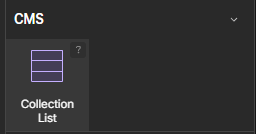Overview
Shopify Collections: Organizing Your Products
Shopify Collections are a powerful feature that allows you to group your products based on specific criteria, making it easier for customers to browse and find what they're looking for. Think of them as virtual shelves in your online store.
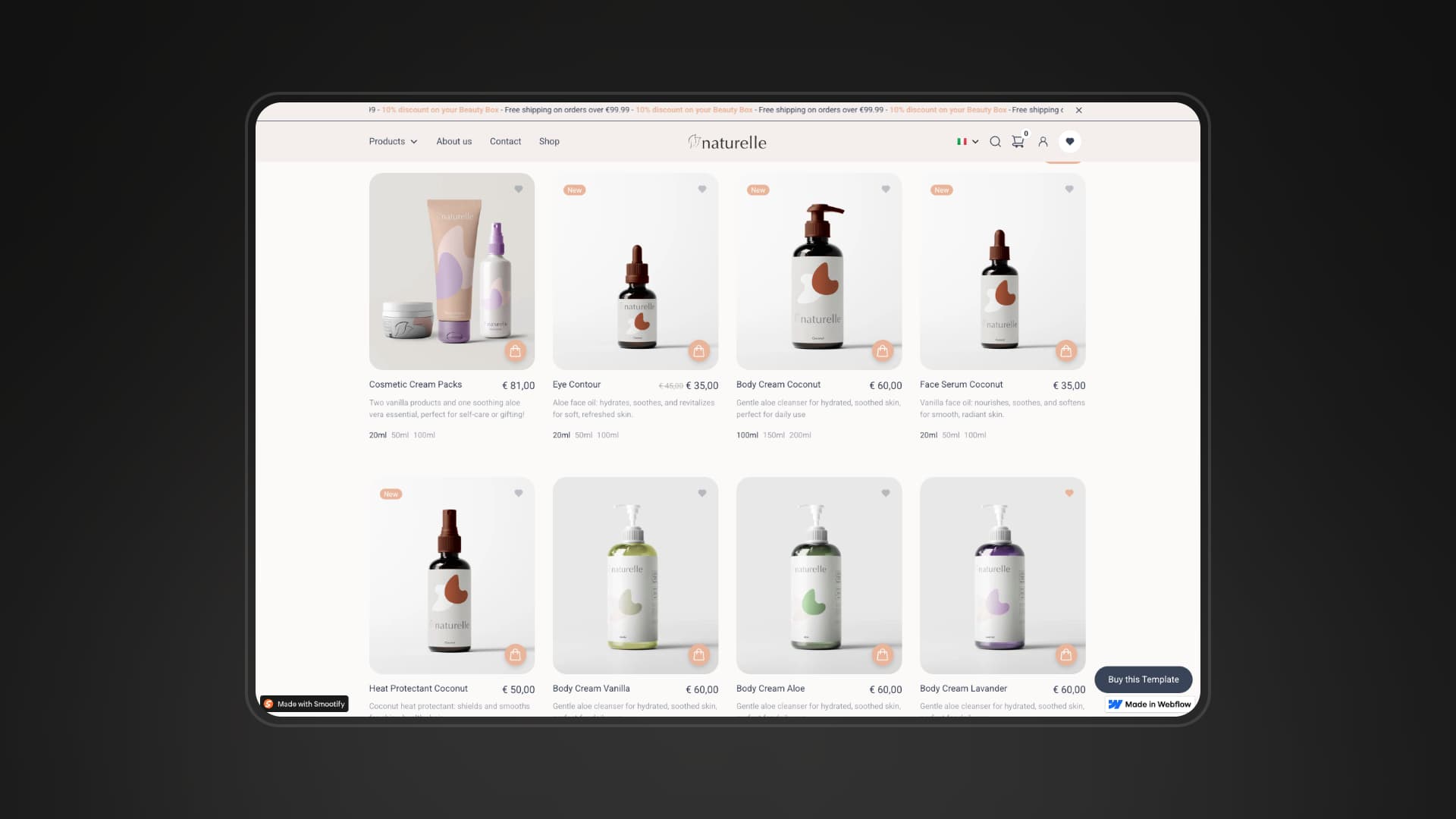
What are Collections?
Collections are essentially lists of products. They can be used to:
- Organize products by category: For example, "Women's Clothing," "Electronics," or "Home Decor."
- Showcase specific product types: Like "New Arrivals," "Sale Items," or "Best Sellers."
- Group products by themes or events: Such as "Summer Collection," "Holiday Gifts," or "Back to School."
- Create curated selections: Highlighting specific styles, materials, or features.
Types of Collections
Shopify offers two main types of collections:
1. Automated Collections:
- These collections automatically update based on predefined conditions.
- You set rules using product attributes like:
- Product title
- Product type
- Vendor
- Price
- Tags
- Compare at price
- Inventory stock
- For example, you can create an automated collection that includes all products with the tag "sale."
- If a product matches the conditions, it is automatically added, and if the product no longer matches, it is automatically removed.
- This is very useful for collections that change frequently, like "New Arrivals" or "Sale Items."
2. Manual Collections:
- These collections require you to manually select and add products.
- You have complete control over which products are included.
- This is ideal for curated collections or when you want to handpick specific items.
- This is great for creating collections such as "Staff Picks", or collections that need to stay static.
Creating a Collection
To create a collection in your Shopify admin:
- Go to Products > Collections.
- Click Create collection.
- Enter a Title for your collection.
- Add a Description (optional).
- Upload a Collection image (optional).
- Choose the Collection type:
- Automated: Set the conditions for automatic product inclusion.
- Manual: Select products to add manually.
- If creating an automated collection, set your conditions. You can add multiple conditions and specify whether they should all be met (AND) or if any of them can be met (OR).
- Click Save.
Benefits of Using Collections
- Improved navigation: Helps customers find products quickly and easily.
- Enhanced product discoverability: Showcases specific product groups.
- Increased sales: Promotes specific products and collections.
- Better organization: Makes it easier to manage your product inventory.
- Improved customer experience: Provides a more user-friendly shopping experience.
By effectively utilizing Shopify Collections, you can create a well-organized and engaging online store that drives sales and enhances the customer experience.
Displaying Collections
Collections can be displayed on your Webflow store with just native Webflow tools, there is nothing custom coded or that really requires an heavy documentation to use those.
Connect the list to the Collections Collection
Link the Collection List to the collection that contains your collections
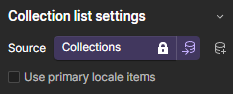
Design your Collection Item
Design your collection item according to your needs
Connect Elements to the CMS
Just connect the elements you designed to the Webflow CMS!