Overview
How to integrate Shopify apps with Webflow.
Generally speaking all Shopify Apps that are backend only will work without any particular configuration, while for frontend apps, case by case you have to double check if the app can work in headless mode.
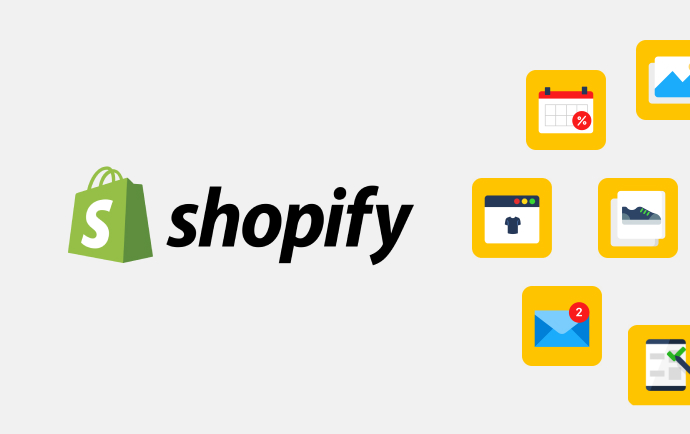
Note
Backend Apps: all apps that do not require to inject widgets or code into your own Webflow site. E.G: order invoices, product importers, inventory management etc.
Frontend Apps: all apps that instead inject widgets or code into your own Webflow site. E.G: Instafeed, Shopify Inbox etc.
Many of the frontend apps are still compatible with your Webflow site, but do require a bit of configuration or manual code.
We have created a list of tested integrations that comprehend both tested backend and frontend apps.
The list is not exclusive naturally, so contact us if an app you want to use is not listed yet, so we can help you find an alternative, or help you integrate it!