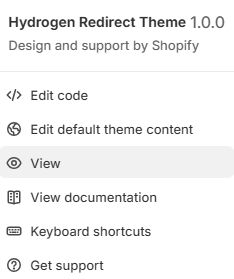App Embeds
Enabling App Embeds from the Shopify Customizer
Some Shopify Apps do work by enabling App Embeds from the Shopify Customizer and are compatible with Webflow as well! We have created a tool inside the dashboard that automatically will help you using app embeds. This feature automatically parses the code of some apps and modifies it in order to make it compatible with Webflow & Smootify!
Every time we test and found new app embeds that are compatible with Webflow we will update the integration page! So be sure to subscribe to our newsletter to stay updated about the new app features you can use!
How to enable Apps
First, go to the Shopify dashboard. On the main menu on the left, click on Online Store and go on Customize.
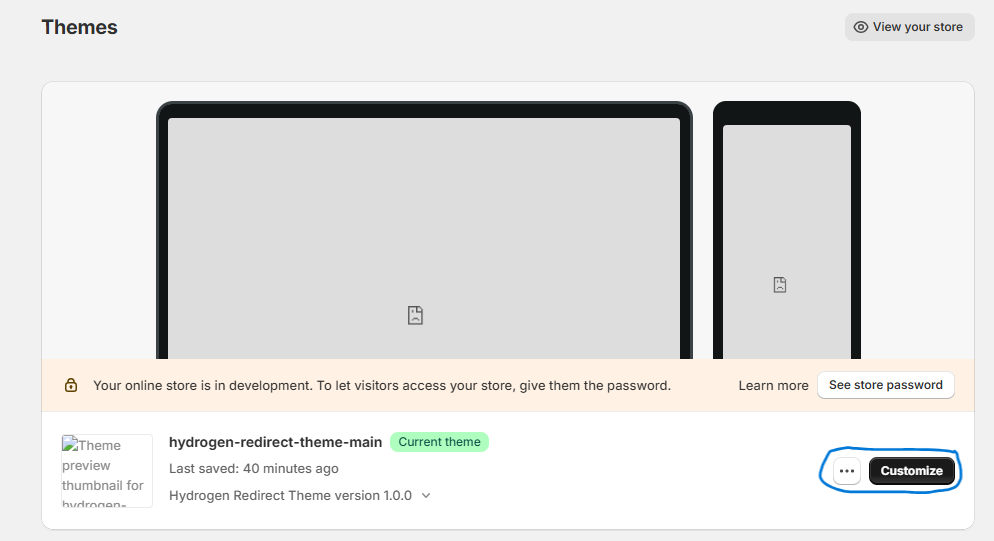
Note
If you have already installed the Redirect theme for the correct redirection of the checkout page links of your project, as shown in this guide, temporarily delete the URLs you added before performing this operation. Don’t forget to re-enter them at the end of this operation.
Where to temporarily delete URL:
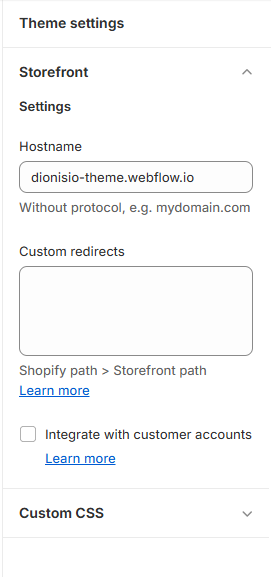
Activate the Embeds
Now you need to activate all the third-party apps (compatible with Smootify) that you want to show on your Webflow project. To do this, go to the App Embeds section in the upper left corner and enable the third-party apps compatible with Smootify.
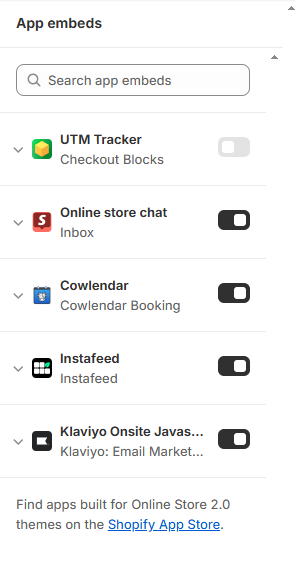
Save as HTML
From this empty preview, you will need to click CMD+S (Mac) or CTRL+S (Windows). You will be prompted to save the HTML page.
Important
Remember to select HTML ONLY before saving the file.
For Mac:
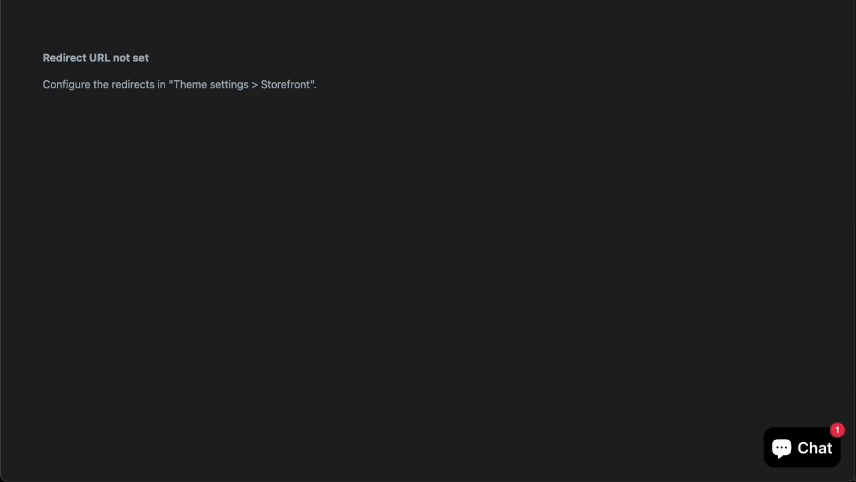
For Windows:
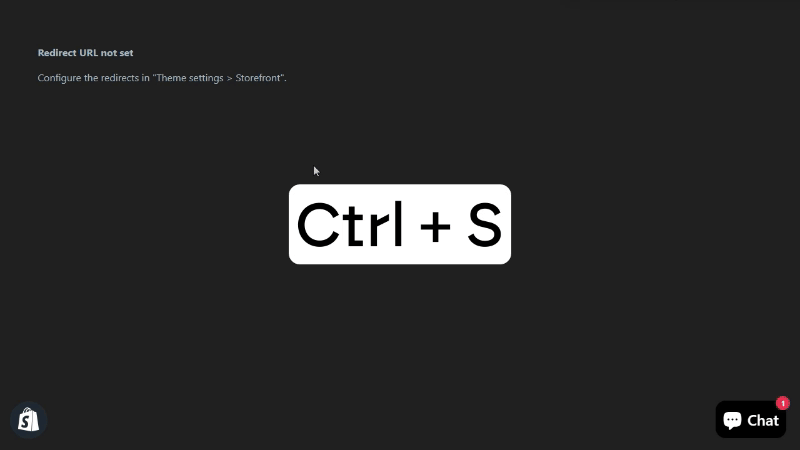
Drag & drop on the dashboard
Once you have saved the file, go to the App embeds section of Smootify and drag the file you just saved into the dotted area.
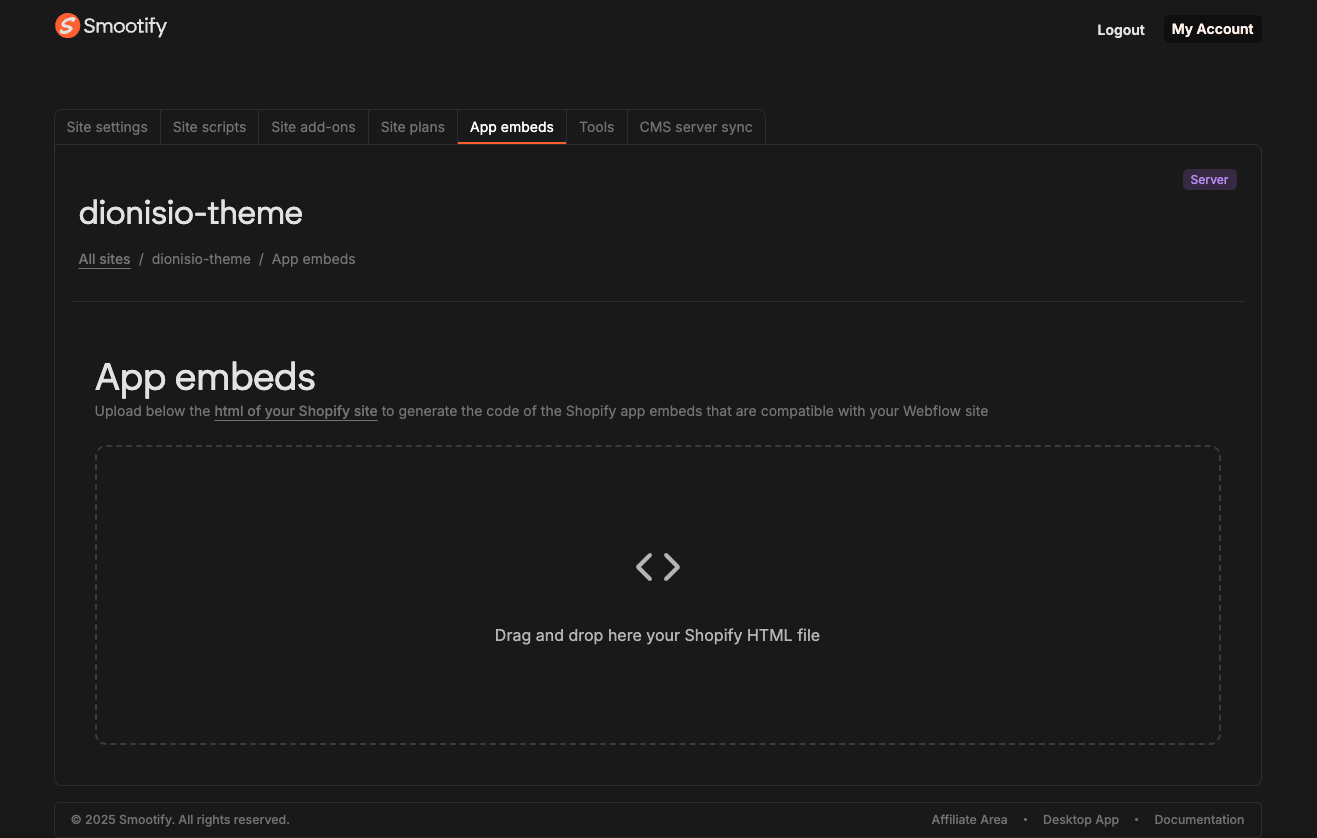
Browse compatible apps
You will automatically see all the listed Shopify Third Party Apps enabled in your store.
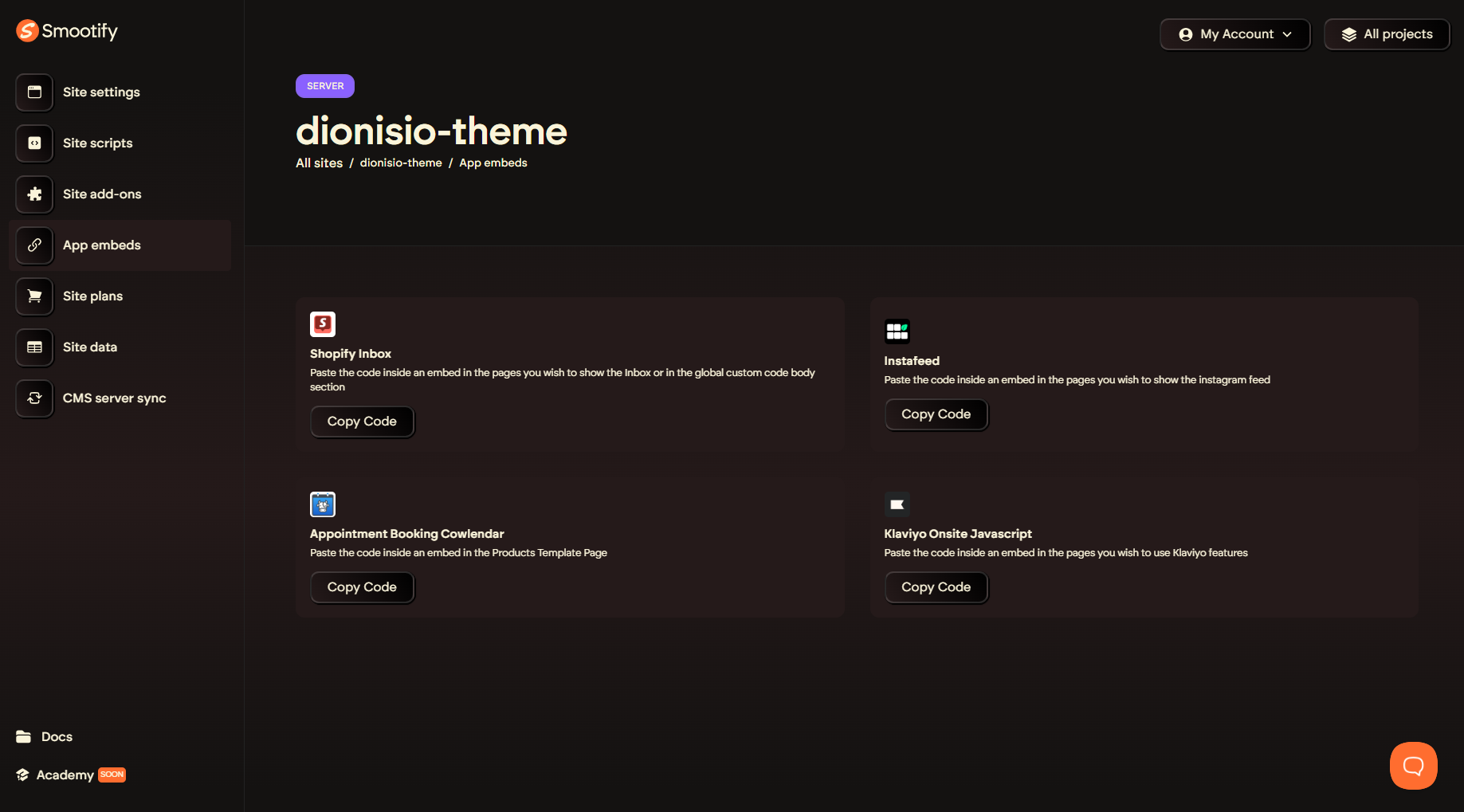
Copy the code in Webflow
To complete the configuration correctly, follow the instructions for each individual App to copy the code into the appropriate section in Webflow.
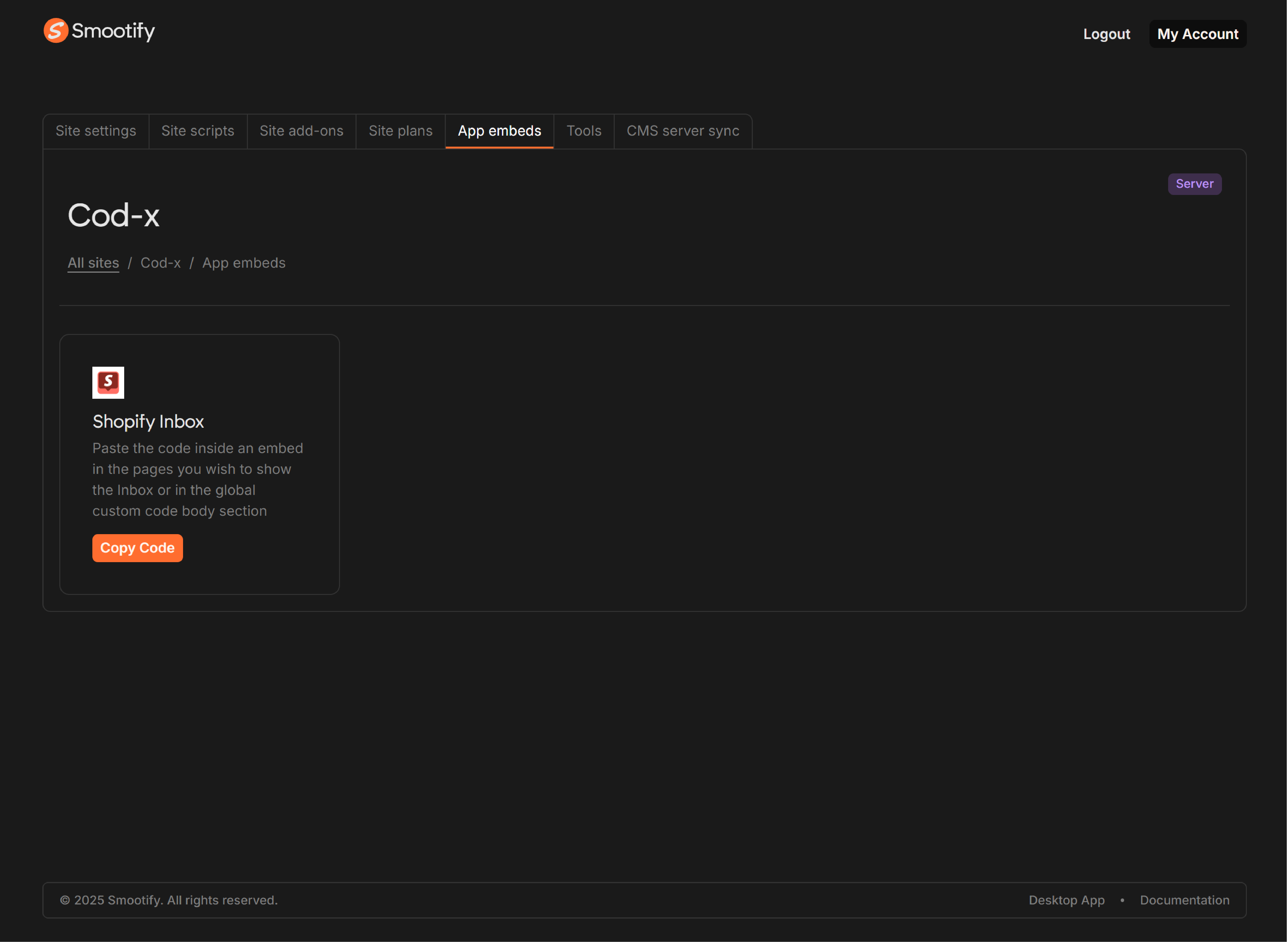
Compatible 3rd Party Apps
Known supported app embeds: